This post is the continuation to “HP Blade PowerSizer Tool explained”
The HP Power Advisor is a tool provided by Hewlett-Packard to assist in the estimation of power consumption and proper selection of components including power supplies at a system, rack, and multi-rack level. A variety of additional features are also provided including a condensed bill of materials, a cost of ownership calculator, and a power report.
HP Power Advisor is a downloadable Windows-based application that operates on your desktop. Instructions on how to download and use the tool, as well as other helpful links, are located in the sections below.
HP Power Advisor is a downloadable Windows-based application that operates on your desktop. Instructions on how to download and use the tool, as well as other helpful links, are located in the sections below.
You can install HP power Sizing tool on XP desktop and it requires a reboot.
Download tool from here
and click on “Setup.exe” to start the installation of HP Power Advisor.
In the next step, the installation prompts to install .NET framework client as its pre-requisite to install power sizing tool
After installing .NET framework client, it asks for a reboot. Reboot the machine now or later as per your convenience.
Click next and then accept the License agreement in next screen
 |
Then enter customer information
Click next to confirm destination folder
Click install to start the installation and click Finish to finalise the installation
After finishing the installation, open the application via Start – programs – Hewlett-Packard- HP power Advisor.
Select Input voltage based on your country and click on GO
Then select Rack and server (Down arrow) or enclosure based on what you are trying to achieve.
After selecting rack and enclosure, screen will be as follows. Then select “Config” tab to enter details of individual blades and other components on enclosure
Based on how you want to enter details, select either “Make all bays same as 1” or “Configure Individual Blades”
Drag and drop blades onto the enclosure.
Select individual blade then click on “Config” to enter individual blade config or select whole enclosure and click on config to enter Interconnect module details.
After entering all details, click on save and Report to generate report. Select HTML
Report looks like as below
Then click on BOM to generate Bill of materials summary or click on Power report for to calculate power cost and Hardware driven cost of ownership
Click on “Duplicate” if you have multiple racks/ enclosures/servers.
Please share on social media if you found this post
helpful. If you have a comment or question, please post and add your voice to
the conversation.
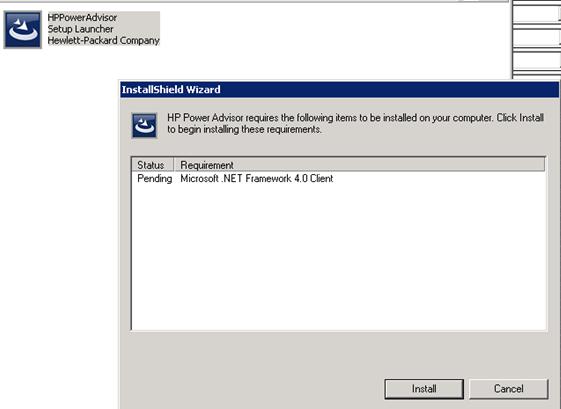
















do you know any 3par power calculator?
ReplyDeleteTry with latest version of HP Power Advisor. Seems it supports storage products power calculations including HP 3PAR.
ReplyDeletehttp://www8.hp.com/us/en/products/servers/solutions.html?compURI=1439951#.U6lx7J1--M8
Easily estimate your data center power requirements
HP Power Advisor, know how much power you consume
HP Power Advisor is an easy-to-use tool that estimates your data center power requirements for your server and storage configurations. Version 4.x includes the new HP ProLiant Gen 8 servers and options as well as a new Smart Update feature that automatically updates your application when opened.
Key features
•A downloadable Windows application
•Accurately estimate power consumption of your HP server and storage products
•Select the appropriate power supplies and other system components
•Configure and plan power usage at a system, rack, and multi-rack level
•Access useful tools including a cost-of-ownership calculator, power report, and bill of materials