This blog post explains the steps to use havdetectiontool.exe
to find whether your processor (CPU) is Virtual Technology capable and VT is
enabled in BIOS or not. This is one of the things to check to have successful VMware Horizon View 5.2 with local mode deployment as per this article.
Steps are as follows.
Steps are as follows.
1.
Download Hardware-Assisted Virtualization
Detection Tool (havdetectiontool.exe) from here.
2.
Run above .exe as administrator
3.
Accept the license agreement and click “next”.
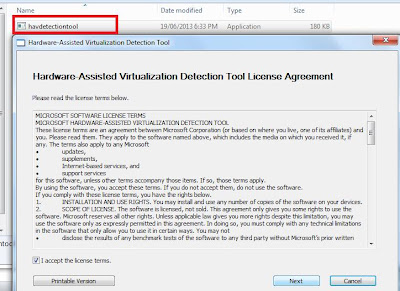

thanks
ReplyDeleteDid you check your bios if INTEL-V is enabled ?
ReplyDeleteSi me aparece que no tiene hardware-assisted virtualization.
ReplyDeleteque puedo hacer para que el computador se compatible com VT-x
Sangar #Thnkz
ReplyDeleteThis tool will work only on Win7, WinVista and WinXp.
ReplyDeleteThanks for update!
DeleteHi,
ReplyDeleteit's not support Windows 10 as the below :
Supported Operating System
Windows 7, Windows Vista Service Pack 1, Windows Vista Service Pack 2, Windows XP Service Pack 2, Windows XP Service Pack 3
Note: Only the following versions of Windows XP and Windows Vista is supported:
Windows Vista Service Pack 1, 2 (Home Basic, Home Premium, Business, Enterprise, Ultimate)
Windows XP Service Pack 3 (Professional), Windows XP Service Pack 2 (Professional)
Hard disk requirement: 1MB
regards.
Omar
In order to this tool work properly in any Windows Operating System version...go to the properties of the exe file and change the compatibility mode to Windows 7...It should works!!
DeleteRegards,
Paulo Ferreira
Thanks Paulo!
Deletedoesn't supporting for windows 10
ReplyDeleteHow should i continue if my pc is not supported ?
ReplyDeleteeven if its WINDOWS 7 , i do not get the support