I had a task to add new/ more VLANs to couple of Shared Uplink
Sets (SUS) in Virtual connect Flexfabric (VC FF) but I was scared if it impacts
existing blade/ servers. I know it’s straightforward and should not be impacted
but due to the criticality of the production servers, I was careful and tested
before doing changes in production. It has been proven that there won’t be any
disturbance to existing SUS trunks/ servers while adding new VLANs.
I have followed the following steps to add VLANs to an existing
Shared Uplink Set (SUS).
Note: If you need to configure Private VLANs, refer to this article
Note: If you need to configure Private VLANs, refer to this article
1.
First, make sure that new VLANs are tagged at
Uplink switch/ port level.
2.
Before doing anything further, take a backup of Virtual Connect ( Flexfabric) as per this link and then login to VC FF module from browser
3.
Click on Shared Uplink Set in the left pane
4.
Then you will see all defined SUS trunks in the
right pane and right click on arrow button which you can see at the end of the
SUS and select “edit”
5.
Then enter new VLAN details as per the following
screenshot and click on apply. Make sure that you select SmartLink radio
button.
6.
Then you should be able to see new VLAN added
and click apply again to finish.
7.
If you have two trunks in active-active mode,
make sure that you perform same steps for another trunk.
Please share on social media if you found this post
helpful. If you have a comment or question, please post and add your voice to
the conversation.


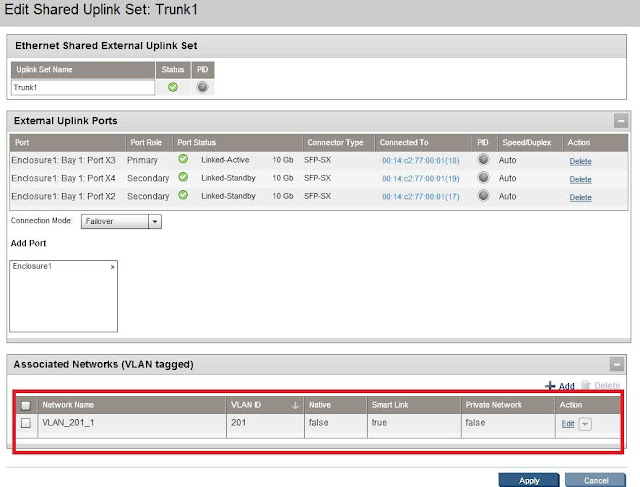
No comments:
Post a Comment