This article outlines the steps to configure RAID on Fujitsu
server’s hardware using the local hard drives.
1- Power on the Fujitsu server and Press Control + H during the boot

2 - It will take you to the following screen, select “Adaptor No and Type “RAIDCtrl SAS6G 0/1(D2607) radio button and Click “Start”
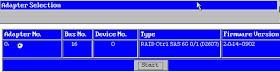
3 - In next step, you can see two un-configured physical drives with their sizes, click next
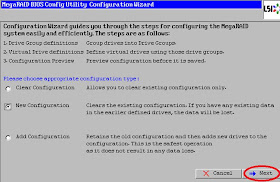
5 - Select “Yes” to confirm above selection
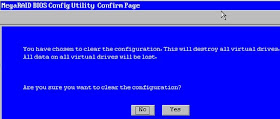 6 - Then select “Automatic
Configuration” and redundancy as “Redundancy when possible”. Click Next to
continue
6 - Then select “Automatic
Configuration” and redundancy as “Redundancy when possible”. Click Next to
continue
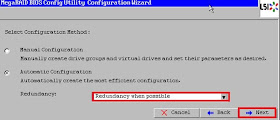
7 - In the following screen, you see 2x physical drives on the left pane and 1x virtual drive (RAID) as RAID1 and its respective size. Select “Accept” to confirm the configuration and continue. You can modify the configuration by clicking on “Back”
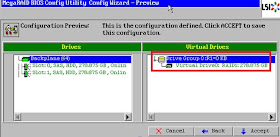
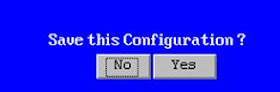
9 - In the next step, select yes to confirm to format and initialize the RAID. This will format.
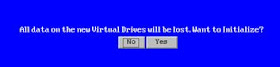 10 - In the next step, you can see RAID
type and it’s size. If you are happy, click on “Home” to go to home screen
10 - In the next step, you can see RAID
type and it’s size. If you are happy, click on “Home” to go to home screen
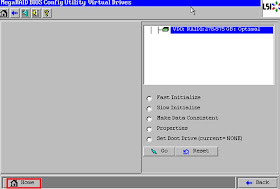
11- Select “Exit” to finish RAID configuration and to reboot the server
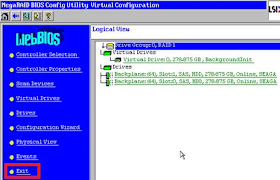
12 - This finishes the RAID configuration on Fujitsu PRIMERGY RX server
I believe this RAID configuration applies to all Fujitsu servers
like Fujitsu Primergy RX100, Rx200, RX300, RX350, Rx500, RX600, RX900, S5/S6,
RX100, RX600, BX400, BX900 and probably TX series.
1- Power on the Fujitsu server and Press Control + H during the boot

2 - It will take you to the following screen, select “Adaptor No and Type “RAIDCtrl SAS6G 0/1(D2607) radio button and Click “Start”
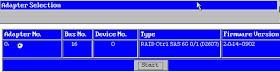
3 - In next step, you can see two un-configured physical drives with their sizes, click next
(Note: If you just want to clear existing
RAID, select “Clear Configuration” and if you want to add or modify
configuration, select “Add Configuration” radio buttons)
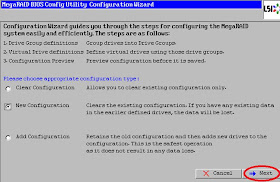
5 - Select “Yes” to confirm above selection
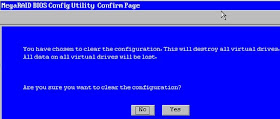
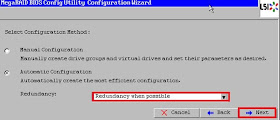
7 - In the following screen, you see 2x physical drives on the left pane and 1x virtual drive (RAID) as RAID1 and its respective size. Select “Accept” to confirm the configuration and continue. You can modify the configuration by clicking on “Back”
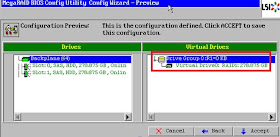
8 - Then select “Yes” to save the
configuration
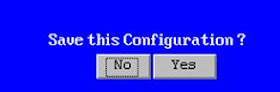
9 - In the next step, select yes to confirm to format and initialize the RAID. This will format.
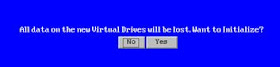
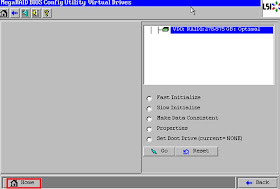
11- Select “Exit” to finish RAID configuration and to reboot the server
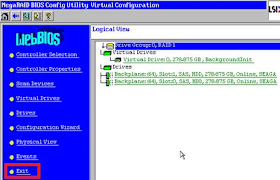
12 - This finishes the RAID configuration on Fujitsu PRIMERGY RX server

good article..
ReplyDeletei have problems,
ReplyDeletewe have PRIMERGY RX100 S6 Server with windows server 2008 R2
how can you help me.when printing control +h and nothing is happend
Try from virtual keyboard which is available from console screen menu. All the best
ReplyDeleteplease how to take screen shots from a server ?
ReplyDeleteNot sure if I understood your question. If you are talking about basic print screen, just click on "prt sc" on key board or use greenshot or simialr tool to take screenshots
ReplyDeleteThank you very much. This information was really helpfull. Please share your knowledge with fujitsu. This could prevent users from downloading the ServerView software (DVD-DL needed) just to get access to the raid setup. WTF is a WebBios? I also never thought that hitting the home button could be the right button to finalize an process. BTW: if you are not using the automatic configuration then there is no way to create any other raid setup than raid0.
ReplyDeleteThanks for comments. I am glad it helped you. I know it's bit tricky when doing this first time. Unfortunately Cisco UCS use the same WebBios :-)
Deletehttp://virtualcloudzz.blogspot.com.au/2015/03/steps-to-build-cisco-ucs-raid-and-mount.html
This comment has been removed by the author.
ReplyDeleteIT WAS REALLY HELPFUL. THANKS & KEEP IT UP.
ReplyDeleteAnd how do you select the raid type
ReplyDeleteSteps are not clear!!
Please can you share the steps to add new RAID.
ReplyDeleteThanks.